How to record your iPhone screen
Here's how to record your iPhone screen:
1.) Enable Screen Recording on your iPhone
- Open the "Settings" app on your iPhone.
- Scroll down and tap on "Control Center."
- Tap on "Customize Controls."
- Scroll down and tap on the green plus sign next to "Screen Recording."
- Tap on the home button to return to the home screen.
2.) Recording your iPhone Screen from the Control Center
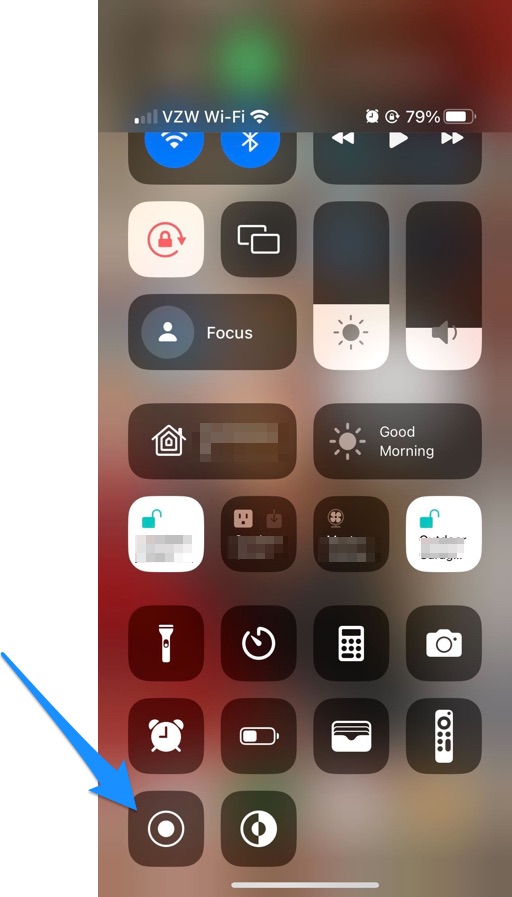
To start recording your screen, swipe up from the bottom of the screen to open the Control Center. You should see a button with a circle and a small rectangle inside. Tap this button to start recording. To stop recording, tap the red status bar at the top of the screen and tap "Stop." Your screen recording will be saved in the Photos app.
Note: Some apps may not allow screen recording due to copyright or other restrictions. In these cases, the screen recording button will not appear in the Control Center.













